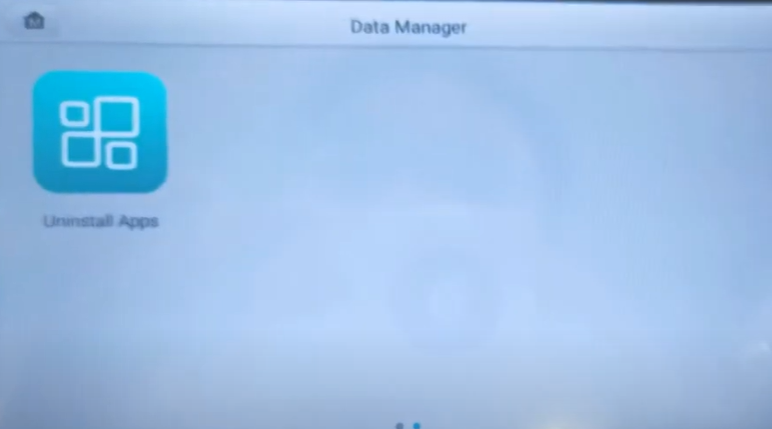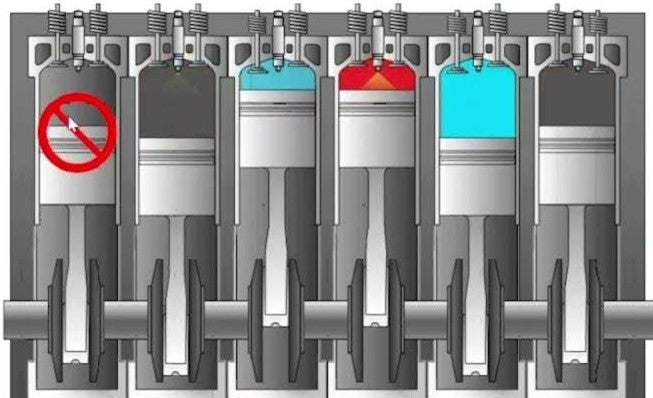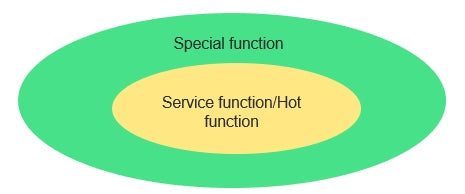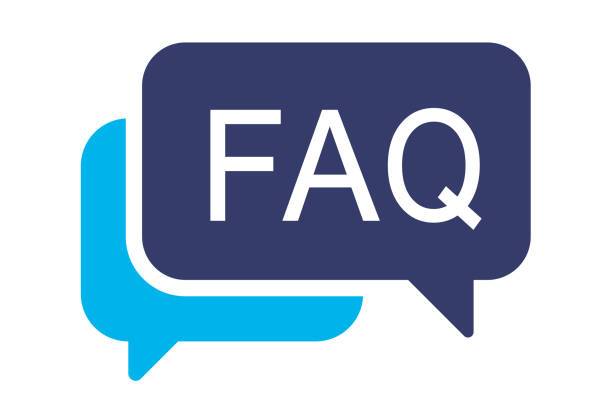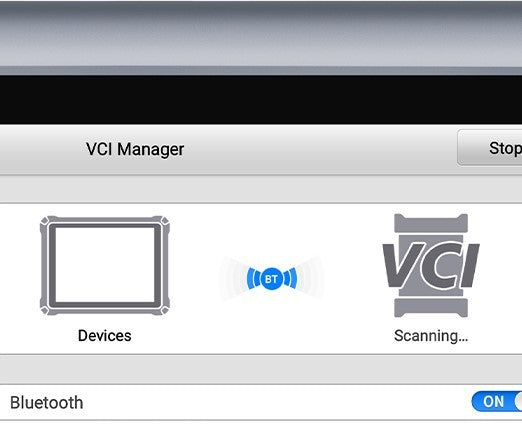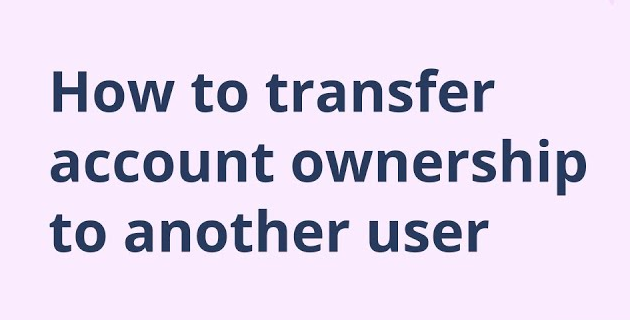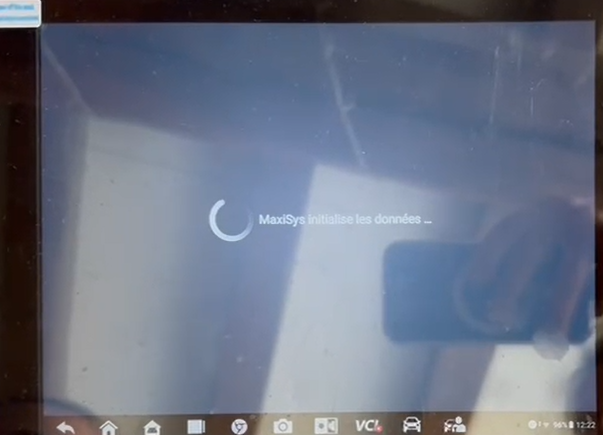Sidebar

OBD2 Categories
Recent Articles
-
Autel KM100 Vehicle List -2025 Newly Version September 09, 2025
-
Autel MaxiSys MS909S2 & MS919S2 - AI-Powered Diagnostic Scanners Comparison August 28, 2025
-
New Arrival: Autel MK906S Pro2-TS Diagnostic Tool (2025 Model) July 29, 2025
Tag Cloud
-
How to Troubleshoot Autel TCP Card Subscription Issues
on 0 commentsHow to Troubleshoot Autel TCP Card Subscription Issues Using a TCP card to renew your Autel device subscription is usually a straightforward process. However, there may be situations where you run into problems. Here's a clear guide to help you navigate and resolve these common issues. 🔑 Standard Activation Method Typically, you can use the activation code provided on your TCP card directly on... -
How to Uninstall Unused Vehicle Brand Software to Free Up Space on Your Autel Scanner
on 0 commentsHow to Uninstall Unused Vehicle Brand Software to Free Up Space on Your Autel Scanner If you are using an Autel diagnostic tool and need to free up some space on your device, you might want to remove or uninstall the vehicle brand software that you will never use. This process is simple and can significantly improve your device's performance by clearing unnecessary data.... -
Autel MaxiSys Ultra vs. Ultra S2: Key Differences
on 0 commentsAutel MaxiSys Ultra vs. Ultra S2: What's New? Looking to upgrade your diagnostic tool? The Autel MaxiSys Ultra and the Ultra S2 are two powerful choices. Let's break down their differences. 1. Hardware Upgrades Display: Ultra S2 features a larger 13.7” anti-glare touchscreen, offering better visibility. Memory & Speed: Doubled storage (512GB vs. 256GB) and a faster 2.7GHz 8-core processor. Connectivity: Supports WiFi 6... -
How to Perform a Cylinder Deactivation Test (cylinder balance or misfire diagnostics) on an Autel Tablet
on 0 commentsHow to Perform a Cylinder Deactivation Test (cylinder balance or misfire diagnostics) on an Autel Tablet The Cylinder Deactivation Test is a useful diagnostic function that allows technicians to disable specific cylinders to analyze engine performance. If you are using an Autel diagnostic tablet, follow these steps to locate and perform this test. Finding the Cylinder Deactivation Test On most Autel tablets, the Cylinder... -
Autel MaxiCOM VS MaxiPro Series: Which One is Right for You?
on 0 commentsComparing the Autel MaxiCOM and Autel MaxiPro Series: Which One is Right for You? When it comes to automotive diagnostics, Autel has established itself as a trusted name. Whether you're a professional mechanic or a car enthusiast, choosing the right scanner is crucial to ensure efficient troubleshooting and maintenance. In this article, we'll compare two popular series from Autel - the MaxiCOM and MaxiPro... -
Understanding Service Function, Hot Function, and Special Functions in Vehicle Diagnostics - Autel
on 0 commentsUnderstanding Service, Hot, and Special Functions in Vehicle Diagnostics - Autel When using diagnostic tools for vehicles, it's important to understand the various functions available for performing diagnostics and repairs. These functions are categorized into three types: Service Functions, Hot Functions, and Special Functions. Each of these serves a specific purpose, and understanding the differences between them can help you make the best use... -
Autel Scanner Solution for Nissan NV400 Engine Blockage Issue
on 0 commentsAutel Scanner Solution for Nissan NV400 Engine Blockage Issue Issue Overview We have received reports from customers who have been trying to use their Autel scanner to clear the engine blockage caused by the anti-pollution system on a Nissan NV400. Unfortunately, many users have been unsuccessful in resolving this issue. This blog post will guide you through a solution to fix the bug and... -
Autel Scanner Software Subscription FAQ
on 0 commentsAutel Scanner Software Subscription FAQ 1. What does the subscription include? With an active subscription, you will receive the latest software updates and gain access to online functions that require a connection to Autel servers. 2. If I haven't updated for two or three years, do I need to buy multiple years of subscription? No, you only need to subscribe for one year to... -
Troubleshooting: Autel Tablet VCI Bluetooth Connection Issues
on 0 commentsTroubleshooting: Autel Tablet VCI Bluetooth Connection Issues If you're experiencing trouble connecting your Autel tablet's VCI (Vehicle Communication Interface) via Bluetooth, follow the steps below to help resolve the issue: Step 1: Update Software & VCI Firmware Start by ensuring all your software is up to date, including the VCI firmware. You can follow the update procedure in this video: How to Update VCI... -
How to Transfer Ownership of Your Autel Device to Another Person?
on 0 commentsHow to Transfer Ownership of Your Autel Device to Another Person? If you need to transfer your Autel device to a new user or you purchased a used Autel scan tool, follow these steps to ensure a smooth transition: 1. Ensure the New Owner Has an Autel ID Before transferring ownership, the new user must have an Autel ID. If they don't have one,... -
How to Reset Your Autel Account Password?
on 4 commentsHow to Reset Your Autel Account Password? If you've forgotten your Autel account password and need to reset it, follow the steps below. Let's go through a common scenario where a customer wants to update their scanner but has forgotten their account password. We strongly recommend that you perform these steps on your PC (not the Autel scanner). Step 1: Visit the Autel Website... -
Fix Autel Maxisys MS908S PRO II Boot Issue
on 2 commentsAutel Maxisys MS908S PRO II Won't Boot After Backing Up to SD Card If your Autel Maxisys MS908S PRO II is stuck on the loading screen after backing up data to an SD card, follow these troubleshooting steps: Possible Causes & Solutions: Check SD Card Capacity: The device supports a maximum of 64GB. If a larger SD card is used, it may cause compatibility...