OBD2 Categories
Recent Articles
-
Autel KM100 Vehicle List -2026 Newly Version September 09, 2025
-
Autel MaxiSys MS909S2 & MS919S2 - AI-Powered Diagnostic Scanners Comparison August 28, 2025
-
New Arrival: Autel MK906S Pro2-TS Diagnostic Tool (2026 Model) July 29, 2025

New Releases
How to Troubleshoot Autel TCP Card Subscription Issues
How to Troubleshoot Autel TCP Card Subscription Issues
Using a TCP card to renew your Autel device subscription is usually a straightforward process. However, there may be situations where you run into problems. Here's a clear guide to help you navigate and resolve these common issues.
🔑 Standard Activation Method
Typically, you can use the activation code provided on your TCP card directly on your device to renew your subscription. But if that doesn't work, follow the steps below.
📵 No "TCP Card" Option on Device
If you can't find the "TCP Card" option on your device, try this:
- Visit pro.autel.com on your computer.
- Log in with your Autel ID.
- Navigate to "Redeem".
- Enter the required information and your activation code.
❌ Invalid or Already Used Code
While redeeming your code, you may encounter the following messages:
- Invalid Code: This means the code does not match your device model. Please contact your reseller for the correct version.
- Already Used: This may indicate the code was successfully applied. Try restarting your device and check if the subscription date has updated. If not, contact your reseller for confirmation.
🔄 Subscription Updated, But Software Won't Download
If your subscription shows as active but you can't download the latest software, try the following:
- Go to Update on your device and update the system first.
- After the system is updated, try downloading the vehicle software again.
- If it still doesn't work, reset the device and try again.
📬 Need Help?
If none of the above methods work, please contact your authorized Autel reseller sales@diagmart.com for further support.
We hope this guide helps you complete your subscription process smoothly.