Sidebar

OBD2 Categories
Recent Articles
-
Autel KM100 Vehicle List -2026 Newly Version September 09, 2025
-
Autel MaxiSys MS909S2 & MS919S2 - AI-Powered Diagnostic Scanners Comparison August 28, 2025
-
New Arrival: Autel MK906S Pro2-TS Diagnostic Tool (2026 Model) July 29, 2025

New Releases
Why Can't I Activate My Email to Send a Pre-Scan on Autel Scanner?
on
0 comments
Why Can't I Activate My Email to Send a Pre-Scan on Autel Scanner?
If you're having trouble activating your email to send a pre-scan using your Autel Scanner, follow these steps to properly configure your Gmail settings.
Step-by-Step Guide
Step 1: Configure Gmail Settings
Log into your Gmail account on a PC or laptop and follow these instructions:
- Click the settings icon in the top right corner and select "See all settings".
- Go to the "Forwarding and POP/IMAP" tab.
- Enable both POP and IMAP options and save the changes.



Step 2: Set Up Two-Step Verification
- Click "Manage your Google Account" and navigate to the "Security" tab.
- Turn on "2-Step Verification".

Step 3: Create an App Password
- Return to the "Security" tab and select "App Passwords".
- App - "Mail".
- Device - "Other" and enter a custom name for the application.
- Generate the app password and save it; you'll need this for the next steps.

Step 4: Configure Your Autel Scanner
- Navigate to the home page of your Autel scanner and select "System Settings".
- Click "Add account".
- Enter your Gmail address and password, then click "Next".
- Alternatively, you can select "Manual Setup" to input your Gmail email address and password.
- Select "POP3" as the account type.
- Set the Incoming server settings as shown below:
- Use the app password you generated in Step 3.

- Configure the Outgoing server settings as follows:

- Set the Inbox Checking Frequency to "Every 5 minutes".

- Enter your name for the account.
- Your email account should now be set up successfully!

NOTE: If you encounter a "Couldn't open connection to server" error, reboot your scan tool and reset the Wi-Fi connection. Sometimes the server may not respond immediately, so keep trying if needed.
Best Sellers
New Year Sale
New Year Sale
New Year Sale
New Year Sale
New Year Sale
New Year Sale
New Year Sale
New Year Sale
New Year Sale
Autel MaxiSys MS909S2 MS909 S2 Diagnostic Scanner With AI, Topology Map 3.0, Supports Wi-Fi 6, Upgraded of Autel MS909 Ultra Lite
$4,499.00
from $3,299.00
7 reviews
New Year Sale
New Year Sale
New Year Sale
New Year Sale
New Year Sale
New Year Sale
New Year Sale
New Year Sale
New Year Sale
New Year Sale
New Year Sale