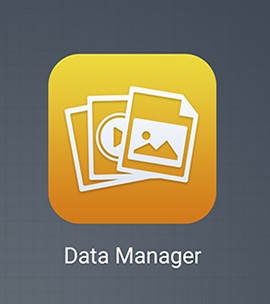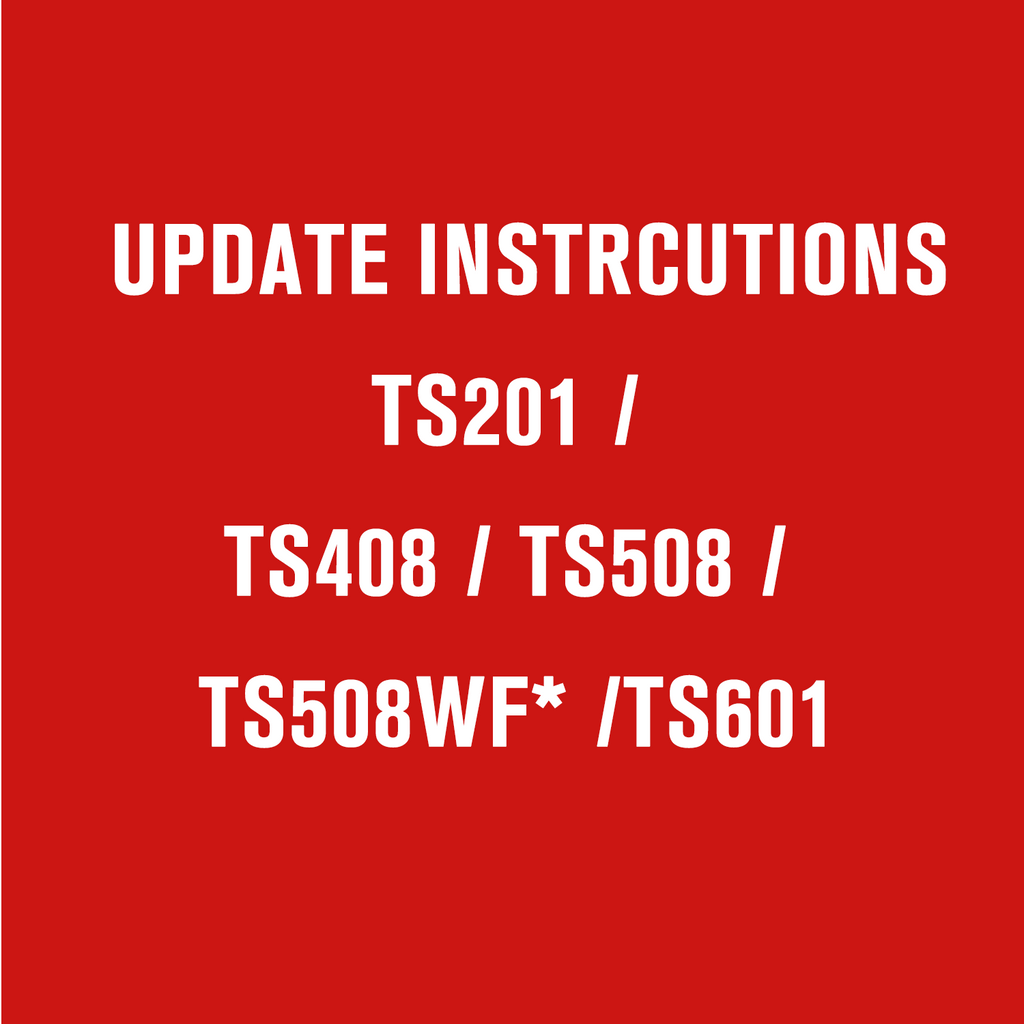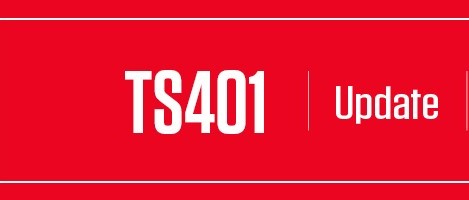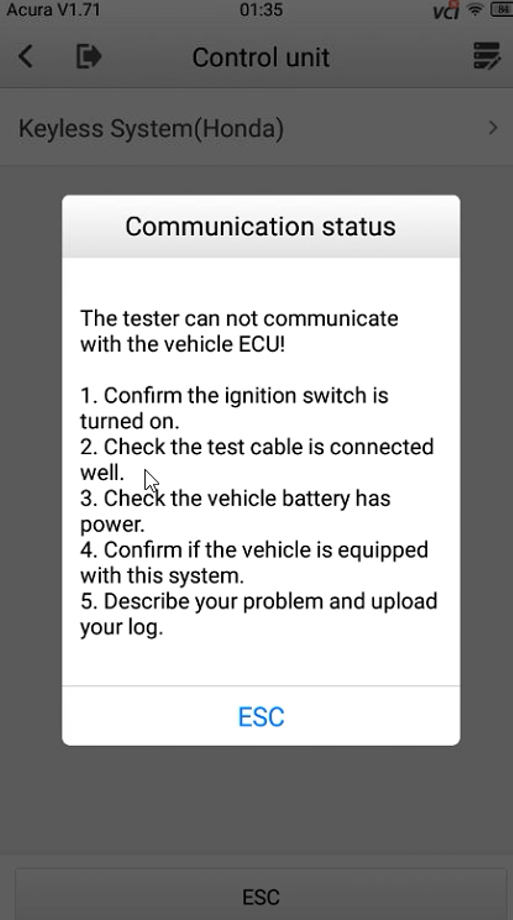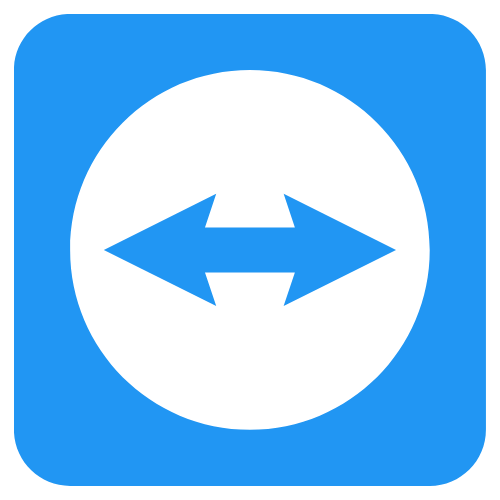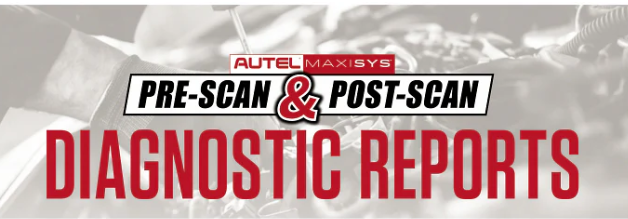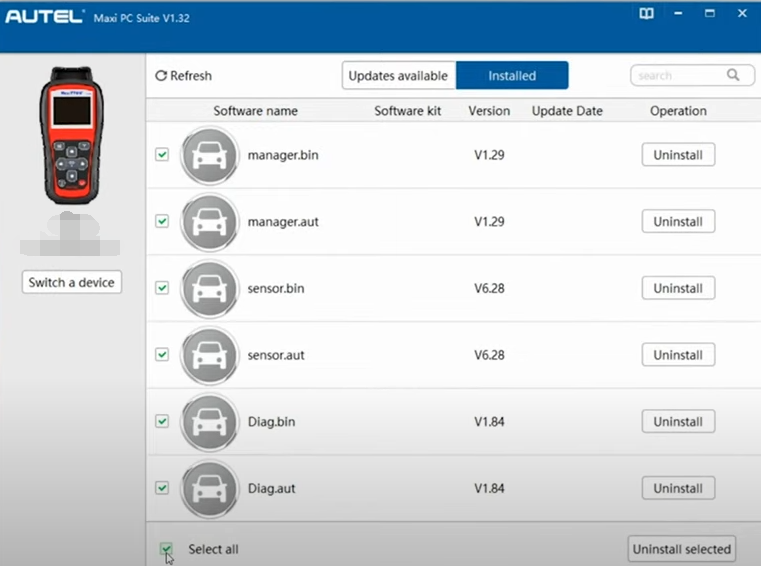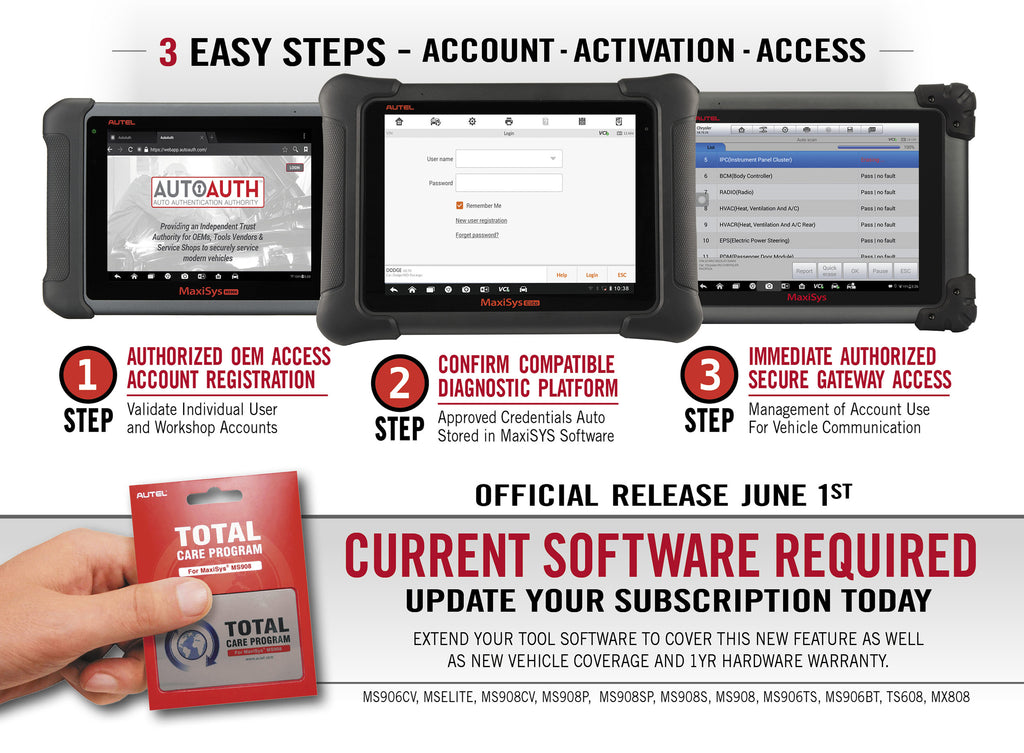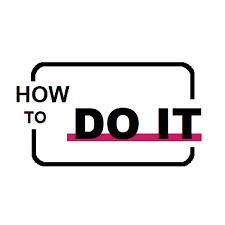-
How to Upload Data Logging on Autel MaxiSys Tablet
on 0 commentsHow to Upload Data Logging on Autel MaxiSys Tablet When diagnosing a vehicle with your Autel MaxiSys tablet and encountering an issue, you can upload a data log to help us understand and resolve the problem. Follow the steps below to upload your data log: Step 1: Start Data Logging When you encounter an issue while diagnosing, follow these steps to start the data... -
How to Upload MaxiTools Log for Troubleshooting
on 0 commentsHow to Upload MaxiTools Log for Troubleshooting If you're experiencing issues with your Autel device such as Wi-Fi, Bluetooth, or non-vehicle software problems, uploading a log file can help us diagnose the issue quickly. Below are step-by-step instructions to guide you through the process of uploading the log. Method 1: Uploading Log After Encountering an Issue When your device encounters a problem, it's best... -
Update Instructions - Autel TS201 / TS408 / TS501 / TS508 / TS508WF* / TS601
on 0 commentsUpdate Instructions TS201 / TS408 / TS501 / TS508 / TS508WF* / TS601 STEP 1: ACCOUNT CREATION AND TOOL REGISTRATION (If you've already created an account AND registered the device, skip to STEP 2.) To create an account, click or visit: https://pro.autel.com/login.html. Register Tool After creating an account, or if you already have one, visit the same link as above and sign in. If... -
How to Update Autel MaxiTPMS TS401
on 0 commentsTS401 Software Update Instructions Required Files: MaxiLinkII_V1.04 TS401_Update_GL_V5.61 Note: TS401 needs no registration. Step-by-Step Update Instructions: Download and Install MaxiLinkII: Click MaxiLinkII to download the application and install “MaxiLinkII” on your PC. After installation, the “MaxiLinkII” shortcut will appear on your desktop. Download TS401 Software Update Pack: Click TS401 Software Update Pack to download the zip file. To unzip the file, right-click on the... -
How to Upload Vehicle Logs on Autel KM100?
on 0 commentsHow to Upload Vehicle Logs on Autel KM100? When using the Autel MaxiIM KM100/KM100X/KM100E, you might encounter issues that need further assistance from our support team. To help our engineers understand the exact problem you're facing, you'll need to upload vehicle logs. Here's a guide on how to do it: Methods for Uploading Vehicle Logs There are two methods for uploading vehicle logs: Upload... -
How to Find My TeamViewer ID on My Autel Scanner?
on 0 commentsHow to Find My TeamViewer ID on My Autel Scanner Follow these simple steps to locate your TeamViewer ID on your Autel Scanner: Turn on your Autel Scanner. Locate the "Quick Support" icon on your desktop and click it. View the displayed numbers. You will see a series of numbers appear on the screen. This is your TeamViewer ID. If you need further assistance,... -
Why Can't I Activate My Email to Send a Pre-Scan on Autel Scanner?
on 0 commentsWhy Can't I Activate My Email to Send a Pre-Scan on Autel Scanner? If you're having trouble activating your email to send a pre-scan using your Autel Scanner, follow these steps to properly configure your Gmail settings. Step-by-Step Guide Step 1: Configure Gmail Settings Log into your Gmail account on a PC or laptop and follow these instructions: Click the settings icon in the... -
How to Fix Autel AL619 Update Failure?
on 0 commentsHow to Fix Autel AL619 Update Failure? If your Autel AL619 has failed to update and is no longer functioning properly, don't worry. This guide will walk you through the steps to resolve the issue, whether you're encountering a blue screen or a program authorization failure. Step 1: Power Down the Tool First, unplug the tool from any connections. Then, press and hold the... -
How to Update Your Autel Scanner Using a TCP Card
on 0 commentsHow to Update Your Autel Scanner Using a TCP Card Step 1: Purchase a TCP Card First, you need to purchase a TCP card from an authorized dealer. You can find the appropriate model and complete your purchase by visiting the link: https://www.diagmart.com/pages/software-update. After completing the purchase, send your device's serial number to sales@diagmart.com. You will receive your activation code within 24 hours. Step... -
How to Install an SD Card into an Autel Scanner?
on 0 commentsHow to Install an SD Card into an Autel Scanner? Why would you want to install an SD card into your Autel scanner? One possible reason is that when you're trying to install a new vehicle software, your device might fail to download it and notify you that there is insufficient space. If you encounter this situation, how can you resolve it? First, you... -
What is "AutoAuth Access"? How to use it?
on 0 commentsWhat is "AutoAuth Access"? AutoAuth provides a service for OEM's, Tool Vendors, and Service Shops to unlock the secure gateway on modern vehicles with their web-enabled tools such as diagnostic scanners. AutoAuth gives tools access to perform bidirectional functions that are normally restricted, such as clearing codes and calibration. Starting with most 2018 models, FCA implemented a Secure Gateway Module (SGW), similar to a... -
How do I move some files from the device to the SD card?
on 0 commentsHow do I move some files from the device to the SD card? First, what you need to know is that Autel's new devices do not support transferring vehicle software. So, which files on the new devices can be transferred to the external SD card? The internal memory of the new device is generally sufficient to store vehicle software. However, as the device is...