Why is your Autel scanner not communicating?
You have just plugged in your Autel Scanner to communicate with your car's electronic control unit (ECU). Then, there is a communication error! What could be the problem?
For most, using a diagnostic scanner is a straightforward process. However, due to different circumstances, there can be a communication error. There are several possible reasons for this.
In this article, we will take through the causes of this error and their solutions.
I. What is the expected process of using an Autel scanner
Using an Autel Scanner does not require expertise. All you need is the scanner, a reliable connector, and your vehicle.
Below is an easy guide to using an Autel OBD scanner:
Step 1: Turn off the vehicle and plug the Autel scanner into the data link connector (DLC).
Step 2: Turn on the vehicle and give time for the scanner to power up.
Step 3: Once on, key in all the necessary vehicle data. Then press scan.
Step 4: Once the scanning process is complete, you will have diagnostic codes if there are any issues.
Step 5: Choose how to store these codes. E.g., you can write them down or transfer them to your laptop, etc.
Step 6: When done, turn off the vehicle and carefully unplug the Autel scanner.
While this process appears straightforward, there are instances when a communication error may occur. We will discuss these below:
II. Top reasons why the Autel scanner not communicating
1. Compatibility Issues
It can simply be that the scanner you are using is not compatible with your vehicle!
This is an issue with OBD protocols. Most OBD scanners use the standard OBD2 protocols. However, your car may have non-standardized protocols such as ALDL, MUT, OBDI, or MOBD. The protocols mentioned above are manufacturer-specific and will need specific scanners to read and interpret the PIDs.
To deal with such as issue, you will need a multi-system diagnostics Autel scanner that possesses OBDI and OBDII protocols.
2. Car not running
Our Autel scanner requires that your car be running for it to function. For this, you will need to place the ignition key in the run position. If not running, the scanner will fail to form a successful connection with the car modules. This will lead to a communication failure.
We recommend that you have the engine running and let all the car systems/modules boot up the start diagnostics with the Autel scanner.
3. Low power or no power transmission
Autel scanners, like other OBDII scanners, are specific in how they work. For this scan tool to work, it requires 12-v power on pin 16 and ground on pins 4 and 5.
If there is not enough power in your scanner, communication will not occur. The most common cause of this is a blown fuse. To measure power, use a voltmeter. Place the positive lead on pin 16 and the negative on either pin 4 or 5. The voltmeter should read about 12-V DC. If it is lower than 11, there will be communication issues.
To deal with this, check the fuse panel and replace any blown fuse.
4. ECM hanging
Just like most systems, there will be times when the ECM will hang. In this case, it reads that it is on but does not communicate.
To deal with this issue, you will need to reboot it. Disconnect the battery leads and press on your brake pedal. It's done to discharge all capacitors operating in the system. After that, reconnect your battery. The ECM should be able to function. Communication between the scanner and ECM will be restored.
5. Uneven Data
Some scan tools will assume that the last vehicle they diagnosed is the current vehicle they are in. Because of this, they will assume that the last PIDs will match the current vehicle. When they are reading and evaluating data, some PIDS may not match while others will be missing. The effect of this is a communication breakdown.
The solution for this is to query for PIDs once you connect your Autel scanner. When you do this, the scanner will read accurate information as provided by the ECM.
6. A blown fuse
Another common reason why you may be experiencing a communication problem is a blown fuse. For most cars, the ECM shares a fuse circuit with other electrical appliances such as the cigarette lighter.
Some of these appliances, especially cigarette lighters, are a common cause of blown fuses.
The solution to this is to replace all the blown fuses. Consult the vehicle manual on all possible fuse locations and check all. If you are not comfortable with this, we recommend you get in touch with your trusted mechanic.
7. Foreign objects in the OBD port
What if you have never used your OBD port? Or it's been a while since you last used it. It can have foreign materials, especially dust particles. When you plug in your scanner, these particles may interfere with communication.
To remedy this, blow compressed air to rid the port of all foreign objects. You could also use a soft cloth. We recommend not using anything that will make the port wet.
III. What to note when using Autel scanner for diagnostics reading
There are a few things you should keep in mind when dealing with your scanner:
- Be extra careful when plugging in your scanner to the DLC. The pins in the plug are delicate and may bend if not handled cautiously.
- Make sure your car is on when running diagnostics. Failure to do this may lead to damaging your software.
- Always have your Autel scanner manual when driving, as you may need to refer to it.
- When buying your scanner, make sure you get one that is compatible with your car.
IV. Final thoughts
Having the right scanner for your vehicle is very important. It saves you a lot of trouble with diagnostics. Even so, you will encounter situations when there is a communication breakdown between your Autel scanner and the ECU. As stated in the article, most of the causes are easy to detect and remedy by yourself.
Remember to carry your scanner manual and in case of anything, feel free to get in touch with us.
Contact us for Autel technical support: sales@diagmart.com
Or Fill out the Inquiry Form
Autel Big Deal For Software Update